








Makluman Awal: Pertukaran Font ini hanya untuk mereka yang memakai windows 7 [ Setakat yang saya tahula...sorry]
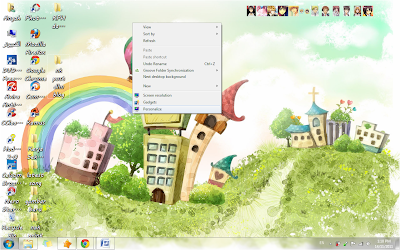
First:
‘Right click pada tetikus anda
dan tekan ‘personalize’.
Right click on your mouse
and click ‘personalize’.

Second:
Okay, nampak deretan kat bawah sekali tu?
pilih ‘window color’.
Okay, see the things at the very bottom?
Clik ‘window color’.

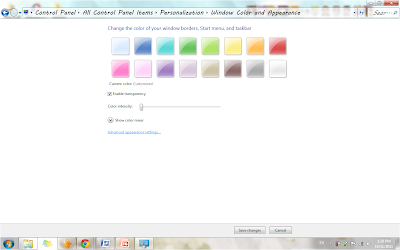
Third:
Sekarang, klik pada ‘advanded appearance setting’..
dan anda akan nampak ‘window color and appearance’.
Now, click on ‘advanced appearance setting..
and you’ll see ‘window color and appearance'.

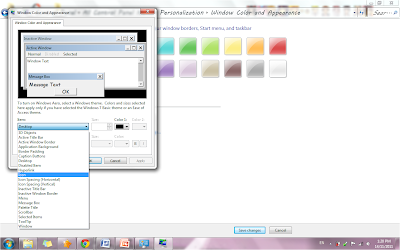
Forth:
Nampak tak perkataan ‘item’ tu?
tekan ‘item’ tu dan pilih ‘icon’.
See the word ‘item’?
click it and then choose ‘icon’.

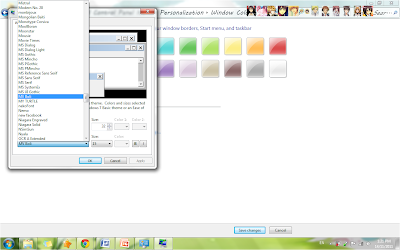
Fifth:
Ok,sekarang klik ‘font’ kat bawah ‘item’ tu
dan pilih mana-mana bentuk font yang
anda suka/gemari. Contoh: MV Boli
Ok, now click ‘font’ above the ‘item’.
and choose any font you prefer.
e.g: MV Boli


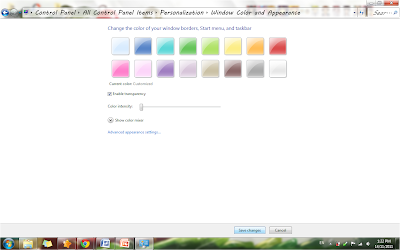
Seventh :
Sekarang, anda akan kembali ke kotak
window color and appearance.
Klik pada ‘Save changes’ dan
proses penukaran font bagi laptop anda selesai!
Tahniah!
Now, you’ll return to the
Window color and appearance.
Click on ‘Save changes’ and
Your changes on icon font has complete!
Congratulation!!

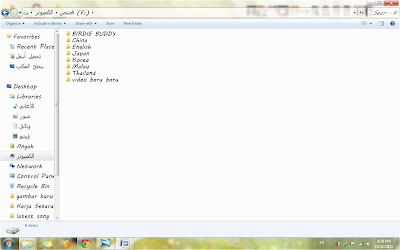
Eighth :
Ini adalah rupa font laptop anda yang baru.
Selamat mencuba jaya!!
This is how your new laptop font.
Have a nice try!!

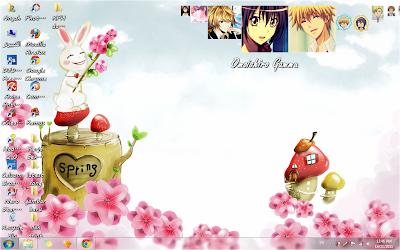
first :
Right clik pada tetikus,
pastu pilih ‘Dock Entry Properties…’
(right click on mouse,
then choose ‘Dock Entry Properties…’)
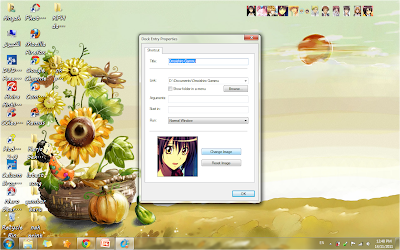
second:
Kemudian,klik pada ‘Change image’.
(then, click on ‘Change image’.)
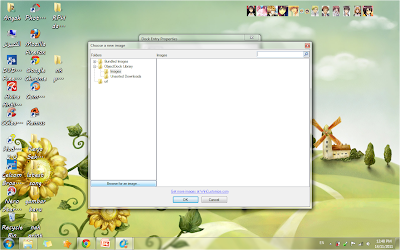
third:
Lepas tu, dekat screen laptop
akan keluar ‘Choose a new image’.
Pilih‘Browse for an image’.
Nanti akan keluar pilihan gmbr2 icon len.
(after that, on your screen will come out
‘Choose a new image’.
Choose‘Browse for an image’.
Next, you’ll see various kind of icon image)
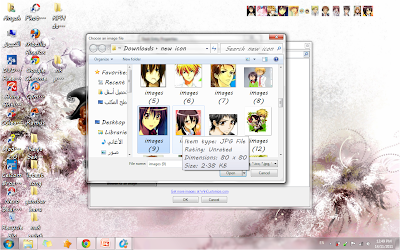
forth:
Ok, Nampak x gambar icon yg banyak2 tu?
Ok, skrg pilih gmbar apa
yg korang nak…tekan ‘open’.
(Ok, you see that icon images?
Ok, now you choose what image do
you prefer and click ‘open’)
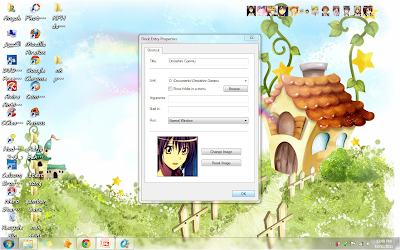
fifth:
Pastu, korang terus klik ‘OK’.
(then, you click ‘OK’)
p/s : Ok, siap tukar objectdock icon image..
Nanti cuba praktikkan tutorial ni ea ^^
(p/s: Ok, now you’ve finished changing icon image..
Don’t forget to try this at home..^^)


